- Start up your computer and run the Microsoft Office Word
- Create a new blank document and create a table by clicking the Table menu
- Move the pointer over the submenu Insert and click the sub-submenu Table
- The "Insert Table" Dialog Box will appear then
- Make a table contains of 8 columns and 8 rows by increasing the value of "Number of columns" and "Number of rows" into "8". Then click OK
- The table will automatically be drawn on your workspace
- Mark the table. Then right-click on it, click the submenu Table Properties
- Click Row's tab. Mark the checkbox, adjust the Specify height into "2 cm" and choose "exactly" on combobox Row height is
- Click Column's tab. Adjust the Preferred width value into "2" and change the Measure in "Centimeter". Then click OK
- The table now has the same size both width and height. Then mark table cell in first row and first column, and right-click on it then click Borders and Shading...
- Click Shading's tab and click the black colour then click OK
- The cell's background will be black painted as well. Repeat step number 10 and 11 to set other cell's background. Set the colour like picture as shown below untill the last cell.
- Once all cells are painted, mark the chessboard (table) and right-click on it
- Click submenu Borders and Shading, then click Border's tab and choose the line Style like picture as shown below, then click OK
- The chessboard is now complete.
All the samples given here are using Microsoft Office XP.
Chessboard
Everybody knows chess. And of course, almost of us ever played chess. Though it is not easy to play, but it is so easy to make the chessboard. Even your kids can make it. Follow these steps!
Subscribe to:
Post Comments (Atom)












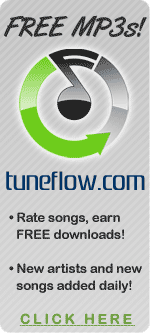

No comments:
Post a Comment